

Using Meta Quest 2


on-off button (on the right hand side of the unit)
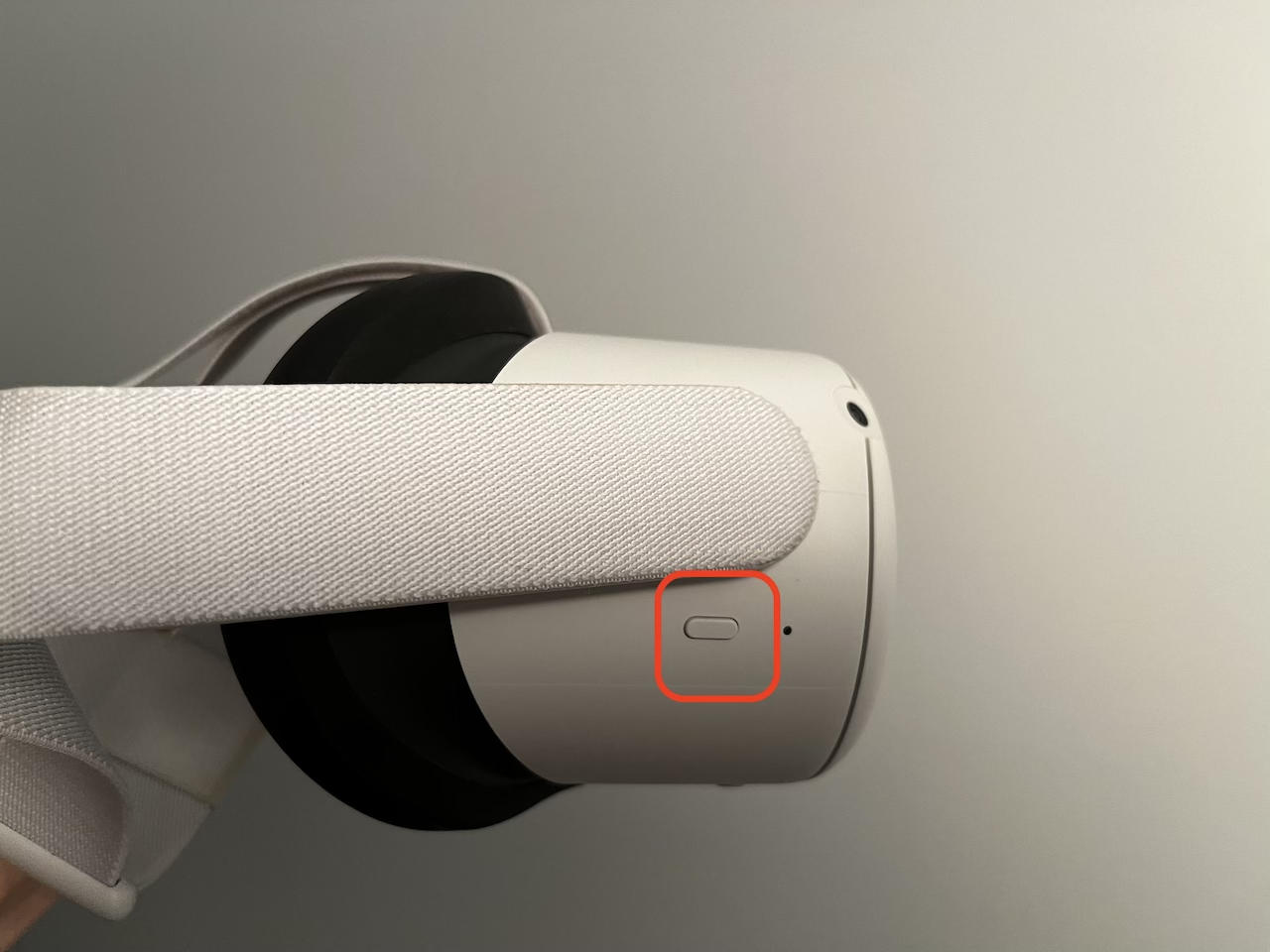
volume button (on the botom of the unit)

adjust distance between two lenses (Move the lenses by hand.)

Left controller (joystick, X, Y, three-line button) Right controller (joystick, A, B, Oculus button)


Side of controller (trigger button, side button)

In order not to hit anything around a player, you are asked to set a physical playing area. It is called "Guardian." There are two types of guardian: room scale and stationery.
Since we do not expect you to move around, you are OK to set up a stationery guardian. It creates a virtual tube around you. If you step outside a guardian, you will see the real surroundings.
1 On main menu, click ‘Quick Settings’ (leftmost)
2 Click Wi-Fi (a. Usual Wi-fi connections only need password. b. Campus connections need your school username & password. Also, select ‘Do not validate’ on CA Certificate section.)

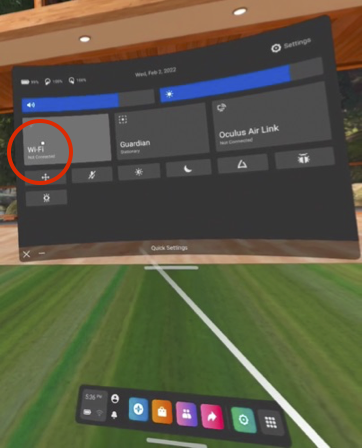
How to open Wander
https://youtu.be/xLvosgjBYS0
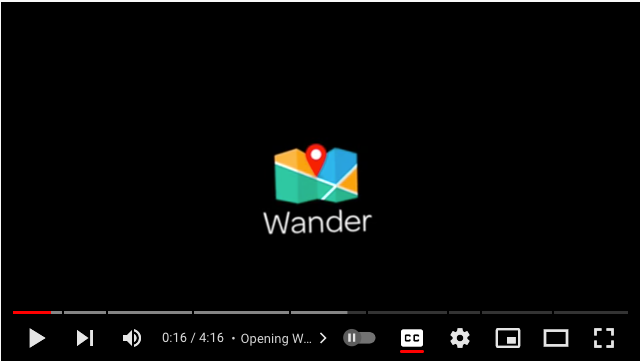

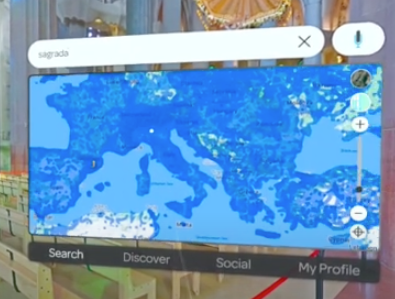

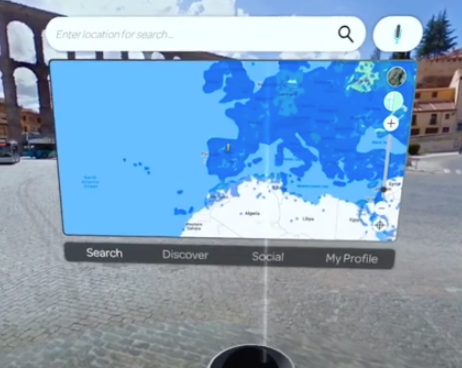

How to open WorkRooms
Contact: 畑佐一味(Kazumi Hatasa)School of Languages and Cultures, Purdue University, West Lafayette, Indiana
khatasa@purdue.edu
Samet Baydar, Department of Curriculum and Instruction, Purdue University